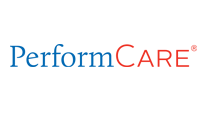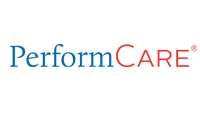Claims and Billing
Filing claims is fast and easy for PerformCare providers. Here you can find the tools and resources you need to help manage your submission of claims and receipt of payments. You may also refer to our Claims Filing Instructions (PDF) or Claims Submission Overview (PDF) training for helpful information.
Timely filing limits
- Initial claims: PerformCare’s timely filing limit is 60 days from date of service.
- Resubmissions and corrections: 365 days from date of service.
- Claims with explanations of benefits (EOBs) from primary insurers, including Medicare, must be submitted within 60 days of the date on the primary insurer’s EOB. When submitting an EOB with a claim, the dates and the dollar amounts must match, or the claim will be rejected.
Claims payment schedule
- PerformCare’s payment cycle runs every Wednesday and successfully processed claims are paid the following week.
Submit claims through electronic data interchange (EDI) for faster, more efficient claims processing and payment. PerformCare’s EDI payer ID number is 65391.
Electronic claims may be submitted via:
Availity
- Providers or clearinghouses not currently using Availity to submit claims, must register at: https://www.availity.com/intelligent-gateway/.
- Providers who are currently registered with Availity for another payer, or using another clearinghouse, must request to have electronic claims for PerformCare routed to Availity.
- For registration process assistance, submit the Provider Inquiry form at the bottom of the Availity webpage or contact Availity Client Services at 1-800-AVAILITY (282-4548). Assistance is available Monday through Friday from 8 a.m. to 8 p.m. ET.
Optum/Change Healthcare
- Providers who have a software vendor or use another clearinghouse to submit claims to Optum/Change Healthcare will need to consult with their vendor/clearinghouse to see if there have been changes in their process for claims submission.
- For questions contact Optum/Change Healthcare’s call center at: 1-800-527-8133, Monday through Friday from 7a.m. to 5:30 p.m. CT.
Providers may submit manual/direct entry claims (at no cost) via:
Optum/Change Healthcare ConnectCenter™
- Access the portal via the Claims submission link in the NaviNet provider portal or via https://physician.connectcenter.changehealthcare.com/#/site/home?vendor=214629.
- Note: This URL is specific to new provider registration only. For detailed instructions on the registration process, see the Provider Sign-up and User Management guide (PDF).
- Follow the instructions on the login page to reset your password and to set up the required multi-factor authentication.
- For more information on available functionality, please review the release notes in the Product News section after signing into the ConnectCenter portal.
- Optum/Change Healthcare also provides helpful user guides to assist providers with navigating the ConnectCenter portal. These guides are also available in the Claim Resource section at the bottom of this page.
PCH Global
To enroll for claims submission, visit https://pchhealth.global.
- Click the Sign-Up link in the upper right-hand corner.
- Complete the registration process and log in to your account. You will be asked how you heard about PCH Global; select Payer, then AmeriHealth. Access your profile by clicking on Manage User and then My Profile. You will need to complete all the profile information. When you go to the Subscription Details screen, select the More option on the right-hand side to see how to enter the promo code Exela-EDI.
- When you are ready to submit claims, use the following information to search for our payer information:
- Payer name: AmeriHealth PerformCare
- P.O. Box: 7308
For a detailed walk-through of the registration process, refer to the PCH Global User Manual (PDF), found on the PCH Global website in the Resource Menu.
Send paper claims to:
PerformCare of Pennsylvania
HealthChoices
P.O. Box 7308
London, KY 40742
PerformCare is accepting ANSI 5010 ASC X12 275 claim attachment transactions (unsolicited). Please contact your Practice Management System Vendor or EDI clearinghouse to inform them that you wish to initiate electronic 275 claim attachment transaction submissions for payer ID: 65391 via:
Availity
- There are two ways 275 claim attachments can be submitted:
- Batch — You may either connect to Availity directly or submit via your EDI clearing house.
- Portal — Individual providers may also register to submit attachments.
After logging in to Availity, providers registered with Availity may access the Attachments - Training Demo for detailed instructions on the submission process or refer to the Availity Claims Attachment Quick Reference Guide (PDF).
Optum/Change Healthcare
- There are two ways that 275 attachments can be submitted:
- Batch — You may either connect to Optum/Change Healthcare directly or submit via your EDI clearing house.
- API via JSON — You may submit an attachment for a single claim.
General guidelines
- A maximum of 10 attachments are allowed per submission. Each attachment cannot exceed 10 megabytes (MB) and total file size cannot exceed 100MB.
- The acceptable supported formats are pdf, tif, tiff, jpeg, jpg, png, docx, rtf, doc, and txt.
- The 275 attachments must be submitted prior to the 837. After successfully submitting a 275 attachment, an Attachment Control Number will generate. The Attachment Control Number must be submitted in the 837 transactions as follows:
- CMS 1500
- Field Number 19
- Loop 2300
- PWK segment
- UB-04
- Field Number 80
- Loop 2300
- PWK01 segment
- CMS 1500
In addition to the attachment control number, the following 275 claim attachment transaction report codes must be used when submitting an attachment. Enter the applicable code in field number 19 of the CMS 1500 or field number 80 of the UB04, as documented in the Provider Manual (PDF).
| Attachment type | Claim assignment attachment report code |
| Itemized bill | 03 |
| Medical records for HAC review | M1 |
| Single case agreement (SCA)/LOA | 04 |
| Advanced beneficiary notice (ABN) | 05 |
| Consent form | CK |
| Manufacturer suggested retail price/Invoice | 06 |
| Electric breast pump request form | 07 |
| CME checklist consent forms (child medical eval.) | 08 |
| EOBs for 275 attachments should only be used for non-covered or exhausted benefit letter | EB |
| Certification of the decision to terminate pregnancy | CT |
| Ambulance trip notes/Run sheet | AM |
To inquire about claim status, sign in to NaviNet and select Claims Status Summary under Administrative Reports. Provider Claim Services can also check the status of up to five claims via phone at 1-888-700-7370, option 1.
Requests for reconsideration may be submitted through the NaviNet Electronic Claim Inquiry feature. For detailed information on electronic claim inquiry submission, please see the NaviNet Claims Investigation Guide (PDF).
PerformCare works with ECHO Health Inc. (ECHO®), a leading innovator in electronic payment solutions, to offer more electronic payment options to our health care providers. Providers can select the payment method that best suits their accounts receivable workflow.
Virtual credit card (VCC)
ECHO Health offers virtual credit cards as an optional payment method. Virtual credit cards are randomly generated, temporary credit card numbers that are either faxed or mailed to providers for claims reimbursement. VCC payments have several advantages for providers:
- No need to enroll or fill out multiple forms in order to receive VCC.
- Personal information is never requested, such as practice bank account information.
- Payments are accessible the day the VCC is received.
Providers not registered to receive payments electronically will receive VCC payments as their default payment method, instead of paper checks. Your office will receive either faxed or mailed VCC payments, each containing a VCC with a number unique to that payment transaction, an instruction page for processing the payment, and a detailed Explanation of Payment /Remittance Advice (EOP/RA).
Normal transaction fees apply based on your merchant acquirer relationship. If you do not wish to receive your claim payments through VCC, you can opt out by contacting ECHO Health at 1-888-492-5579.
Electronic funds transfers (EFT)
Electronic funds transfers allow you to receive your payments directly in the bank account you designate rather than receiving them by VCC or paper check. When you enroll in EFT, you will automatically receive electronic remittance advices (ERAs) for those payments. All generated ERAs and a detailed explanation of payment for each transaction will also be available on the ECHO provider portal.
If you are new to EFT, you will need to enroll with ECHO Health for EFT from PerformCare.
Please note: Payment will appear on your bank statement from PNC Bank and ECHO as “PNC — ECHO.”
Sign up to receive EFT from PerformCare. There is no fee for this service.
Sign up to receive EFT from all of your payers that process payments on the ECHO platform A fee may be required to receive EFT if you select all payers option.
If you already receive payments from ECHO Health, you may be able to enroll for EFT with PerformCare using your existing account. Please make sure you have an ECHO Health draft number and corresponding payment amount so your enrollment request can be validated.
A draft number is listed as the EPC draft number on ECHO Health's explanation of payments. If you need assistance locating an ECHO payment in order to register, contact ECHO at 1-800-946-4041, Monday through Friday, from 8 a.m. to 6 p.m. ET.
If you have questions on how to enroll in EFT, please see the EFT Enrollment Guide (PDF).
Electronic Remittance Advices (ERAs) (often referred to as an 835 file) are also available through ECHO Health. To receive ERAs from PerformCare, it is important to check with your practice management/hospital information system vendor to see if the system includes both PerformCare under Payer ID 65391 and the ECHO Health Payer ID 58379.
If you are not receiving any payer ERAs, please contact your current practice management or hospital information system vendor to ask if your software can process ERAs. Your software vendor is then responsible for contacting ECHO to enroll you for ERAs under PerformCare under Payer ID 65391 and the ECHO Health Payer ID 58379.
If your software does not support ERAs or you continue to reconcile manually, and you would like to start receiving ERAs only, please contact the ECHO Health enrollment team at 1-888-834-3511.
If you have additional questions regarding VCC, EFT, or ERAs, please see PerformCare Change Healthcare EFT FAQ (PDF) or call the ECHO Health support team at 1-888-492-5579.
Administrative appeals are the process by which claims denials that are not approved because they do not meet contractual or administrative requirements are reviewed. Administrative denials are not denied based on medical necessity guidelines.
Administrative appeal requests
- This process is based on the PerformCare Administrative Appeal Process.
- The Administrative Appeal Request form (PDF) must be completed and included with every submission, or the appeal may be rejected for insufficient information.
- Before submitting an administrative appeal request to PerformCare, the provider must have billed a claim and received a claims denial notification.
- An administrative appeal will not be processed without a specified claim number(s) included on the Administrative Appeal Request form (PDF).
- Please submit all administrative appeal requests by mail to:
PerformCare Administrative Appeals
P.O. Box 7301
London, KY 40742
PerformCare recommends that providers mail claims by certified mail. Note that since the mailing address is a P.O. Box, FedEx and UPS are not accepted.
To submit Administrative Appeals via NaviNet, follow the instructions outlined under the Forms and Dashboards section of PerformCare’s NaviNet Authorization Participant Guide (PDF).
- Please use the Multiple Administrative Appeals spreadsheet (XLS) when your appeal has 10 or more claims. When completed, please submit the spreadsheet, Administrative Appeal Request form (PDF), and any supporting documentation via NaviNet.
- Appeal decisions are made within 30 days of receipt by PerformCare.
- The process allows only a one-time submission. PerformCare does not offer second-level appeals. Therefore, please include completed information and all appropriate supporting documentation with the first submission. All decisions are final.
- For assistance, call PerformCare’s Claims department at 1-888-700-7370, option 1.
- Review complete details of the Administrative Appeals Process and FAQs (PDF).
What information should be included with the administrative appeal request?
For requests related to retroactive eligibility issues:
- If the appeal is related to an eligibility issue, always include eligibility verification system (EVS) documentation from the start date of service with your appeal request.
- If the appeal is related to substance use services, please include documentation of the member's American Society of Addiction Medicine (ASAM) criteria.
- If the appeal is related to a service that requires precertification for authorization, please include the member's medical record.
- If the appeal is related to intensive behavioral health services (IBHS), please submit the member's complete IBHS request packet.
- If the appeal is related to family-based mental health services (FBMHS), please include all progress notes for one month before the dates of service and specify the exact number of additional units requested for each date of service.
For requests involving services that require pre-authorization:
- The member's medical records or progress notes must be submitted.
- Medical necessity criteria must be met.
- Authorization from the primary insurer must be included (if applicable).
For requests related to primary claims denials:
- EOBs or denial letters from the primary insurer must be included.
- The appeal request must be submitted within 60 days of the date on the primary insurer's EOB/denial letter.
For requests related to primary claims denials:
- EOBs or denial letters from the primary insurer must be included.
- The appeal request must be submitted within 60 days of the date on the primary insurer's EOB/denial letter.
If a Plan provider identifies improper payment or overpayment of claims from PerformCare the improperly paid or overpaid funds must be returned to the Plan within 60 days from the date of discovery of the overpayment. Please include the member’s name and ID, date of service and claim ID.
Providers are required to return the improper or overpaid funds by mailing a refund check to:
PerformCare
Attn: Finance Department
8040 Carlson Road
Harrisburg, PA 17112
- Availity Claims Attachment Transactions (PDF)
- Quick Guide – Signing up for e-Services (PDF)
- CARC Codes: https://x12.org/codes/claim-adjustment-reason-codes
- RARC Codes: https://x12.org/codes/remittance-advice-remark-codes
Optum/Change Healthcare ConnectCenter electronic claims user guides:
- Enrollment Center - Getting Started with Optum for AmeriHealth Caritas/PerformCare (PDF)
- Claims - Getting Started with Optum for AmeriHealth Caritas/PerformCare (PDF)
- Provider Sign-Up and User Management Guide (PDF)
- Enrollment Central – Getting Started (PDF)
- Claims – Getting Started (PDF)
- Claim Status – Getting Started (PDF)
- Uploading an 837 Batch Claim File (PDF)
- Create a Claim (Video)
- Eligibility – Getting Started (PDF)
- Keying an Institutional Claim UB-04 (PDF)
- Keying a Professional Claim (PDF)
- Provider Management – Getting Started (PDF)
- Remits – Getting Started (PDF)